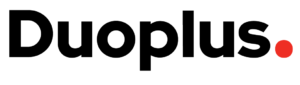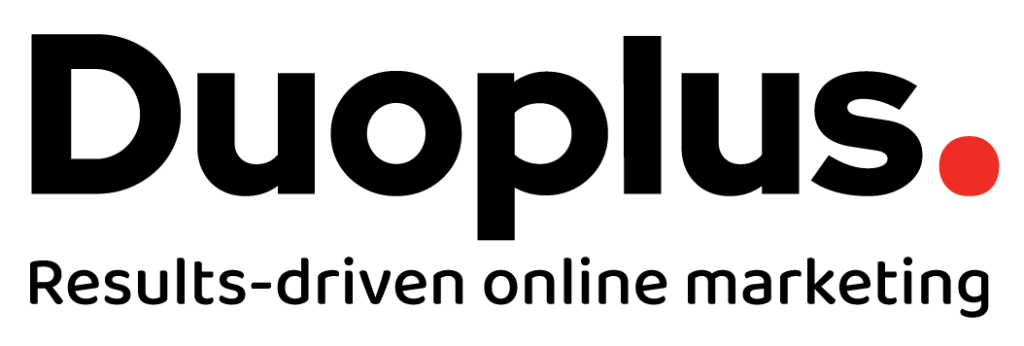Overall Steps for Boosting a Post
- Find the post on the WBN Facebook page and click “Boost Post“
- Choose the audience “Boost to: All Remarketing“
- Change the button from “Learn more” to “None”, set the ads budget and the length of the campaign. Then boost.
- Then go into Ads Manager, go into the campaign and duplicate the ad set twice.
- Set the new audiences for the two duplicated ad sets:
- “Boost to: Outreach (Industries)”
- “Boost to: Outreach All Lookalikes”
Facebook – How to Boost a Post
Facebook – Reporting Results
Give a Staff Member Permission to Boost Posts
Before a staff member can boost posts, they will need to be added to your Business Manager and given permission to post and boost.
- Go to Business Manager Settings https://business.facebook.com/settings/people/
- Click “Add” and enter the email address they login to Facebook with.
- By default “Employee” level access is selected. That is fine, unless you want them to be able to add and edit other users, in which case select “Administrator” level access.
- Click “Next”
- On the next screen you need to select to give them access to the Page and the Ad Account.
- Note – the page might be under “New Pages Experience” or “Classic Pages”. Find it, select it, and then in the right hand column turn on “Content” and “Ads” options.
- Then click “Ad Accounts” on the left hand column, select your ad account in the middle column, and then turn on either “Manage campaigns” or “Full control”.
- Click “Invite”.